The Start Process Window - Selecting a Runtime Environment and Starting Activity
In Part 1, we discussed the structure of data into Solution Data Items, Process Data Items and Data Models.
Before we examine creating the XML to populate values to your Data Item, let's briefly consider the other two options within the Start Process window: Select Runtime Environment and Starting Activity.
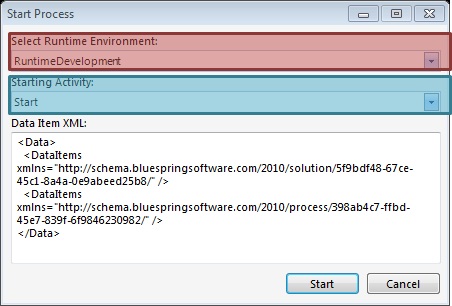
Bluespring BPM5 explicitly separates the Process Definitions from the Execution of your Processes into two different databases associated with different Services. Definitions (of a Solution) are stored in the Workspace database and accessed by connecting BPM5 Designer to a particular Workspace Service. Data regarding your running Processes is stored in a Runtime database and accessed by connecting BPM5 Admin to a particular Workspace Service. This model allows you to Publish the same definition of a Solution to multiple different functional environments, making it easier to develop Solutions in one environment, test them in another environment and then use them in a third Production environment, where all three environments are associated with the same set of Definitions for your Processes. Accordingly, within this model, you must select the Runtime Environment in which you wish to initiate your Process, from the list provided in the Start Process window. Note that, before you can initiate a Process in a particular Runtime Environment, you must first Publish the Solution to that Runtime Environment, thereby informing BPM5 that the Process is eligible to be executed in that environment. For a better understanding of Publishing, Bluespring recommends you review our discussion of Solution Development and Life Cycle.
BPM5 also allows multiple Initiators within the same Process, so you can have multiple User Interfaces executing the same Process Definition, but from different points of the Process. For example, you could have a custom Web Form for Users who are outside of a firewall and a SharePoint site for Users inside the firewall. When a Process is initiated outside the firewall, you must perform some steps to validate the initiating User's name and email address. You can use different Initiators within the same Process, allowing the SharePoint Monitor to start the Process after the Activities that validate the User, with the Web Form launching the Process at those same Activities. So, before starting a Process from BPM5 Designer, you must select an Initiator to define where in your Process you wish to initiate your first Activity.
Once you have selected and verified the correct Runtime Environment and Starting Activity, you can click the [Start] button and a new Process Instance will initiate. However, this Process will not have any values for any Data Items. To populate values to Data Items, proceed to Part 3.

