Testing Solutions: Runtime Environments, Publishing and Publish Sets
Once you have completed some development of your Solution, you are ready to test it. First, you must tell BPM where you want to execute this particular definition of your Solution, by Publishing a Solution to a particular Runtime Environment.
The Publish window gives you three items to select: the Runtime Environment where you intend to run your Solution, when your Publish Set takes effect and Comments. First, make sure to select the correct Runtime Environment from the drop-down menu in the Publish window:
Then, select when you want your Publish Set to become the "active" version of your Solution Items in that Runtime Environment:
- Effective Immediately: new process instances only
- The Publish Set becomes the definition for all Solution Items for all Process Instances initiated after Publishing
- Effective Immediately: current and new process instances
- The Publish Set becomes the definition for all Solution Items for all Process Instances including any Process Instance currently running
- Effective for process instances started on or after: <Date Picker>
- The Publish Set becomes the definition for all Solution Items for all Process Instances initiated after the date selected
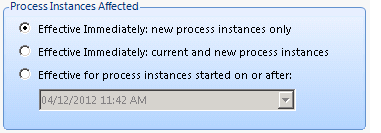
Finally, provide any Comments about this Publish Set. Comments should include an indication of what Solution Items were changed and why you are Publishing to this environment.
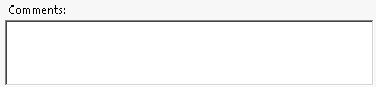
Once you have Published a Solution to a Runtime Environment, you can execute your Test Cases in that Environment and identify any errors or configuration changes you wish to make to your Solution Items.
To make the changes and test them, you will need to: Check Out the Solution Items, change your configuration, Check In your Solution Items and Publish your Solution to the Runtime Environment. You can then iterate through the testing cycle: execute Test Cases, update configuration of your Solution, Publish to your Runtime environment. Once you are able to successfully execute all of your Test Cases, your Solution is ready to be Published to your Production Runtime Environment.
Recommended Best Practices:
- Always double-check the Runtime Environment specified in the Publish window
- Determine what versions of Process Instances you wish to affect: new instances only, new and current instances or only those instances initiated after a specified date and time.
- Remember: you can use "Effective Immediately: current and new process instances" to help correct an error you have encountered while running a Process Instance
- Always provide Comments, which should include an indication of changes included in this Publish Set
- Note that "changes included in this Publish Set" will depend upon your Runtime Environment. For example, let's assume that you have previously Published a Solution to manage your Expense Reports to a Production environment. Now, you wish to make changes by adding a new Process which will manage approving an expense in advance of spending the money, such as for air travel. You may Publish to a User Acceptance Testing environment several times and note, each time, that you made changes based upon feedback from your Testers. Only once your testing has been completed do you Publish to your Production environment. The Comments for this last Publish event, to Production, should indicate the changes made since the last time the Solution was Published to Production, and not just the latest changes to the Solution since it was last Published to UAT.

