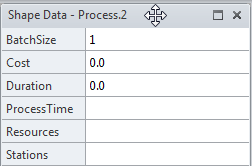A Microsoft Office Visio diagram can be used to capture much more than just a picture of a business process. Visio shapes can be configured with ProcessView to capture data elements that describe time, resources, cost and much more. This data is stored in the Visio shape data. This window should always be active when defining ProcessView attributes. To view the Visio shape data window, follow the instructions below:
Visio 2013
In Visio 2013, select the View tab on the Visio ribbon and check the ‘Shape Data Window’ option. If working in Visio Professional, select the Data tab on the Visio ribbon and choose the 'Shape Data Window' option.
Visio 2010
In Visio 2010, select the View tab on the Visio ribbon and check the ‘Shape Data Window’ option. If working in Visio Professional, select the Data tab on the Visio ribbon and choose the 'Shape Data Window' option.
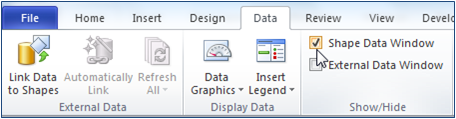
Visio 2007
In Visio 2007, select the Visio View menu and select the ‘Shape Data Window’ option.
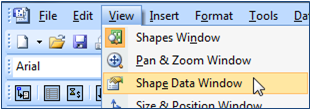
Note that the Shape Data Window may be repositioned and docked anywhere in the Visio window. To reposition this window, simply use the cursor to hover over the top of the window. When the cursor becomes a cross  , click and drag the window to the desired location.
, click and drag the window to the desired location.