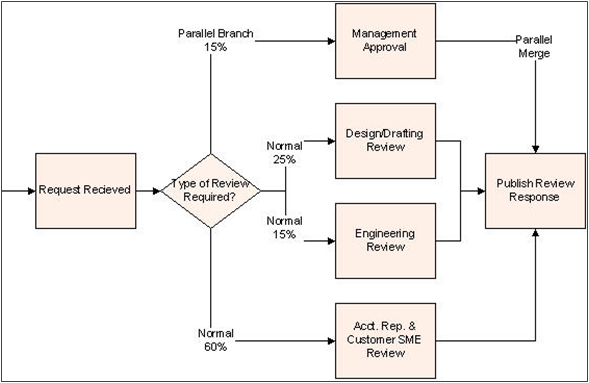To indicate the beginning of a parallel activity path, a connector attribute called ‘Connection’ is used. The beginning of a parallel path is indicated by designating a connector as having a Connection value ‘Parallel Branch’.
To add the Connection attribute to the connectors in a ProcessView model, use the ProcessView Define Attributes button ‘Custom’ option.
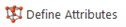
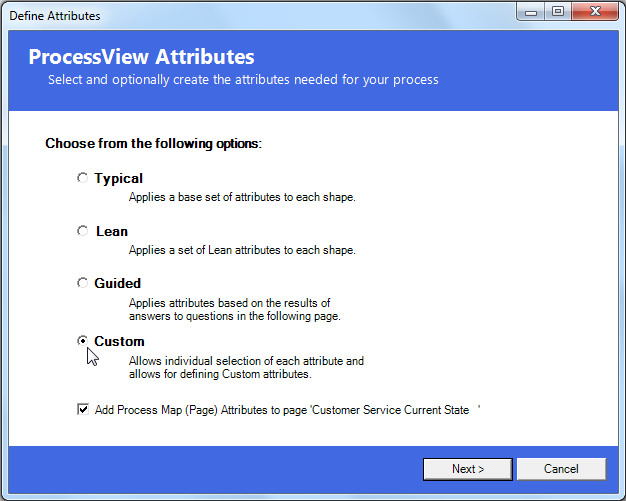
Click the ‘+’ sign next to the Connectors section to reveal the connector attributes. Double-click the Connection attribute until the green check mark appears next to the attribute name and then click the Done button to apply this attribute to the connector shapes in the active page.
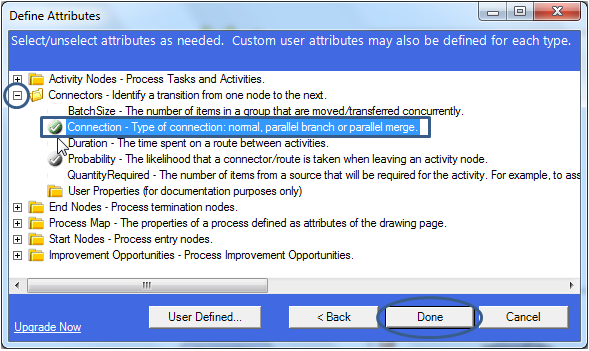
If working in ProcessView version 1, use the ProcessView Add/Update Attributes button and choose option 1 in the Add/Update Process Attributes window.

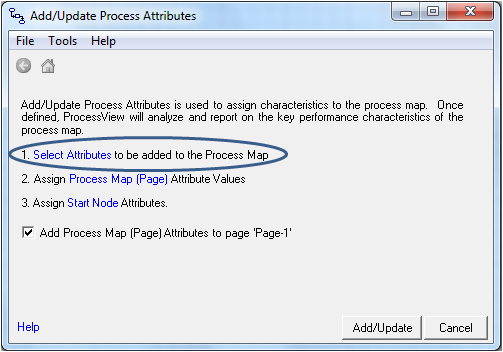
Click the ‘+’ sign next to the Connectors section to reveal the connector attributes. Double-click the Connection attribute until the green check mark appears next to the attribute name and then click the Add/Update button to apply this attribute to the connector shapes in the active page.
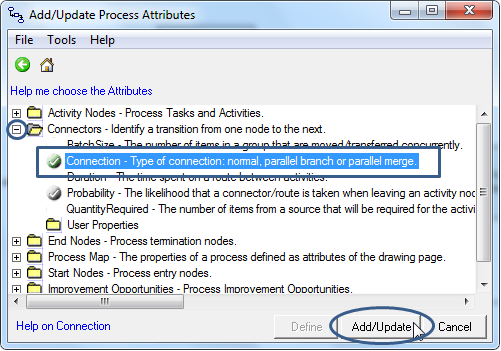
Once the Connection attribute has been applied to the connectors in the ProcessView model, simply select the Parallel Branch value for the connector leading to the first activity in the parallel path. Note that the probability on a Parallel Branch connector must be greater than zero (0) or less than or equal to 100%. If the probability attribute is undefined for a Parallel Branch connector, ProcessView will assume the probability is 100%. Also note that all connectors are assumed to be Normal unless the Connection attribute value is defined as Parallel Branch or Parallel Merge.
If the parallel activity path must be completed before the primary path activities can occur, the Connection attribute value Parallel Merge is used. In the example shown below, the Parallel Merge value is used to indicate that the ‘Positive’ decision may not be made until the HR Review is complete.
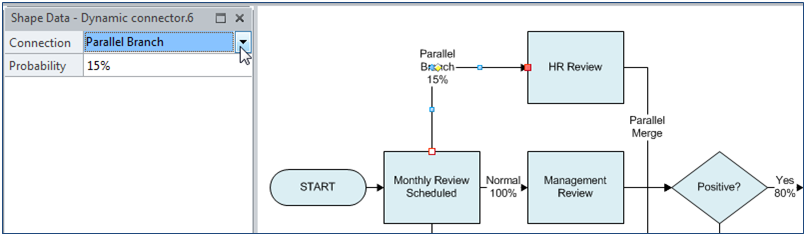
Several examples of parallel paths are shown below.
Parallel Path Scenario 1: 10% of proposals received will require an accounting review. This accounting review occurs in parallel with the manager review performed for all proposals received. When an accounting review is required, both the accounting and manager reviews must be completed before the decision ‘Approved?’ may be made.
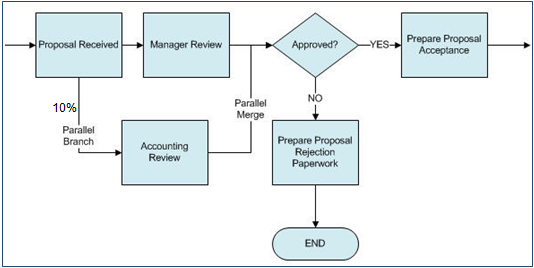
Parallel Path Scenario 2: While a patient receives an x-ray, the lab processes the patient’s blood sample. Both x-ray and lab results must be available before the results may be interpreted.
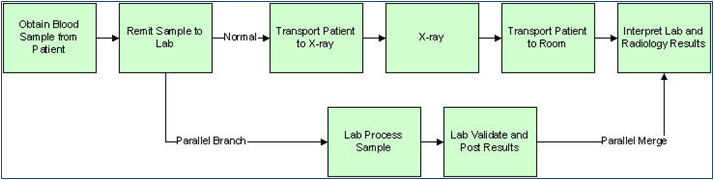
Parallel Path Scenario 3: An incoming request will normally require a Design/Drafting, Engineering or Acct. Rep. & SME Review. 15% of the time, management approval must also be obtained in parallel with the review. When management approval is required, it must be complete before the review response may be published.